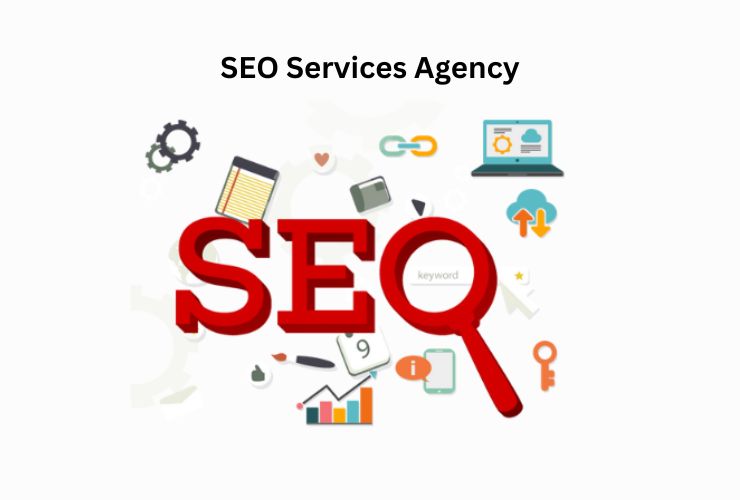Do not worry at all if you are experiencing trouble opening an MBOX file and are wondering how to unpack an MBOX file quickly. Because we covered a method in the article that you can use to accurately inspect all of the emails and attachments contained in an MBOX file when you unpack it.
Multiple compressed email files can be stored in MBOX files. It is an easy-to-use format that offers a great way to organize and export a lot of emails along with attachments.
Because they can be opened with any text editor, such as Microsoft Notepad, GitHub Atom, or Apple Text Edit, the files are both flexible and convenient. However, the majority of Mac and Windows email clients, including Apple Mail, Thunderbird, Entourage, Eudora, and others, are compatible with them.
Using Mozilla Thunderbird, Unpack an MBOX File
· Launch Thunderbird.
· Select Account Settings from the Menu.
· When the screen for Account Settings appears, choose Local Folders by moving to the left.
· Now, select the Browse button located in the lower-right corner of the Message Storage header.
· Navigate to the folder where MBOX files were originally saved after the new pane opens, then select the folder.
· After that, Thunderbird will prompt you to restart it and carry on as before.
· You can view the MBOX file in the INBOX Local Folders section and explore its whole contents and attachments when you reopen your Thunderbird account.
Using Apple Mail to Unpack an MBOX file
· On your Mac, open Apple Mail.
· Click the File menu and choose Import Mailboxes.
· Click Continue after selecting Files in MBOX format from the menu when the new pane displays.
· Once more from the subsequent window, navigate to the previously saved MBOX file, pick it, and press Choose.
· When a freshly imported MBOX file is imported, Apple Mail will verify its destination in a new window. Lastly, to shut the screen, click the done button.
Use Professional Solution to Unpack an MBOX file
If you have an MBOX file but your email program isn’t compatible with it, you can use this method. Even though a lot of people don’t use email clients, occasionally they will receive MBOX files from someone who uses Apple Mail, Thunderbird, Gmail, or any other email client that works with it. Although text editors are available, they are useless because users cannot view the complete content of an email message. Consequently, it is advised to employ a technique that is dependable, secure, and simple to use.
With the CubexSoft MBOX to PDF Converter Mac & Windows tool, however, it is possible to unpack an MBOX file.
The file type PDF is platform-neutral. To put it another way, users can access PDF documents from anywhere at any time on any device. In addition to its many uses, the file format is thought to be safe for storing data. For this reason, using PDF to unpack an MBOX file is a smart move.
The professional application is straightforward to use, affordable, and manageable. Individuals possessing both technical and non-technical abilities can effortlessly operate the software and quickly and accurately extract an MBOX file. It only requires three clicks, so users may complete the needed process in just three seconds.
On the other hand, a free demo of the software can be downloaded to examine the application procedure.
Working Steps to Use the Suggested Method to Unpack MBOX File on Mac
Step 1: Launch MBOX to PDF for Mac Tool first, then use the Add Files or Add Folder option to add MBOX files.
Step 2: The loaded MBOX files will be displayed by the software in a tree structure. Click the checkboxes next to them to select them, then press the “Next” button.
Step 3: Select PDF from the list of required output options. To save output files, select the destination directory and desired sub-options. To begin the MBOX to PDF Export procedure, click the Export button.
Step 4: Now that the procedure has begun, the software shows a live conversion status report.
Step 5: The “Conversion Completed” window will appear on the software after the process is finished.
Conclusion
An answer to the problem of “how to unpack an MBOX file” on Mac and Windows has been provided in this article. It is completely safe to download and use the solution described above. It is easy to use and may be used by anyone to unpack an infinite number of MBOX files. Everything will go smoothly and just as planned. On Mac or Windows, you can download the trial version and unpack the first 25 MBOX files for free.
Read More: MBOX Duplicate Remover