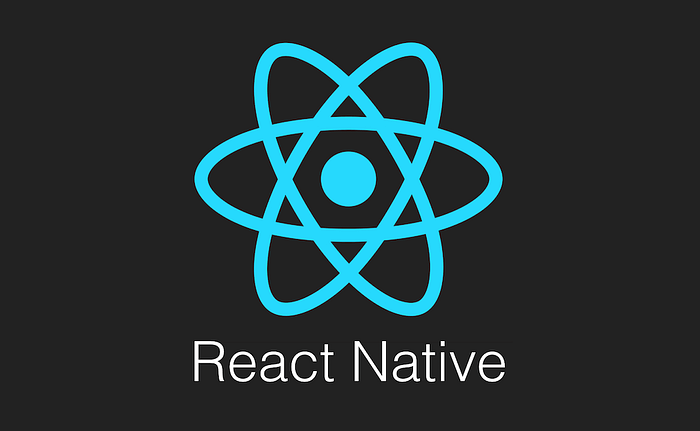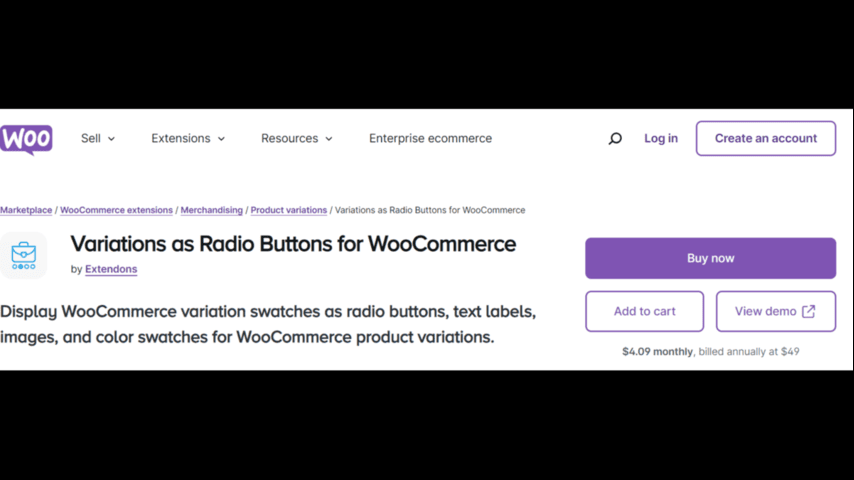Introduction
React Native has gained massive popularity for its ability to build cross-platform mobile applications using JavaScript and React. If you’re new to React Native or mobile app development, building a simple project like a calculator app is an excellent way to get started. In this article, we’ll walk you through the steps to build a functional calculator app using React Native. Whether you’re just beginning or looking to sharpen your skills, this guide will help you understand key concepts and practices in React Native development.
Why Choose React Native for Building a Calculator App?
React Native is known for its versatility, allowing developers to build mobile applications for both iOS and Android using a single codebase. This framework is built on top of React, a popular JavaScript library, and provides native-like performance and usability. For building a simple calculator app, React Native is a great choice because:
- Cross-platform Development: With React Native, you can write one codebase and deploy it to both iOS and Android.
- Fast Development: React Native’s hot reloading feature allows you to see changes in real time without restarting the app.
- Large Community Support: React Native has a thriving community, making it easy to find solutions to problems and improve your app with existing packages.
Now that we know why React Native is a great choice, let’s dive into how you can build your own calculator app.
Setting Up Your Development Environment
Before we start building the app, let’s ensure your development environment is set up correctly.
1. Install Node.js and npm
React Native requires Node.js, which is a JavaScript runtime environment. You can download it from Node.js official website. Node Package Manager (npm) will be installed automatically along with Node.js.
2. Install React Native CLI
Once Node.js and npm are installed, you can install the React Native Command Line Interface (CLI) globally on your system using npm:
3. Set Up Android Studio or Xcode
To run your app on an Android or iOS emulator, you’ll need to set up Android Studio (for Android apps) or Xcode (for iOS apps). These IDEs come with built-in emulators to test your app during development.
Once these tools are installed, you’re ready to begin developing your React Native calculator app.
Step 1: Create a New React Native Project
Start by creating a new React Native project using the following command:
This command creates a new folder called CalculatorApp with all the files and folders necessary for your app. Navigate to the project directory:
Now, you can run the app to make sure everything is working:
This will start the app on the Android emulator. If you’re using iOS, you can use:
Step 2: Build the Basic Structure of the Calculator App
For a simple calculator, we’ll need a display area and buttons for numbers and operations. Start by creating a new file called Calculator.js in your project’s src folder. This file will hold the UI components of the calculator.
Here’s how you can structure the components of the calculator:
Explanation of the Code:
- State Management: We use
useStateto store the calculator’s current input (the display value). - Button Handlers: Each button on the calculator triggers an event that updates the display. The “C” button clears the display, and the “=” button evaluates the expression using JavaScript’s
eval()function. - Styles: Basic styling is applied to position the buttons and display area.
Step 3: Add Buttons for All Necessary Operations
In the calculator code above, we included numbers and basic arithmetic operations (+, -, *, /). You can extend this by adding additional buttons for decimal points, negative numbers, and parentheses.
You can also add some advanced functionality such as:
- Decimal Support: Add a button to include decimal points in the input.
- Advanced Functions: Functions like square roots, powers, and logarithms could be included to make the calculator more feature-rich.
Step 4: Testing the Calculator App
Once you’ve implemented the basic calculator app, you should test its functionality. Ensure that the numbers and operations are displaying correctly, and that the calculation results are accurate. You can test on both Android and iOS emulators to check compatibility.
You can also use React Native’s Fast Refresh feature to see updates instantly as you modify your app.
Conclusion
Building a simple calculator app using React Native is a great project for beginners looking to get hands-on experience with mobile app development. It allows you to practice key concepts such as state management, user interface (UI) design, and event handling. By following this step-by-step guide, you have learned how to set up a development environment, create a basic calculator, and test it for functionality.
React Native’s cross-platform capabilities and fast development cycle make it an ideal choice for building mobile apps. So, now that you know how to build a simple calculator app, you can continue to experiment and add more features like scientific functions or a history log. The possibilities are endless, and the skills you’ve gained will help you build more complex apps in the future.