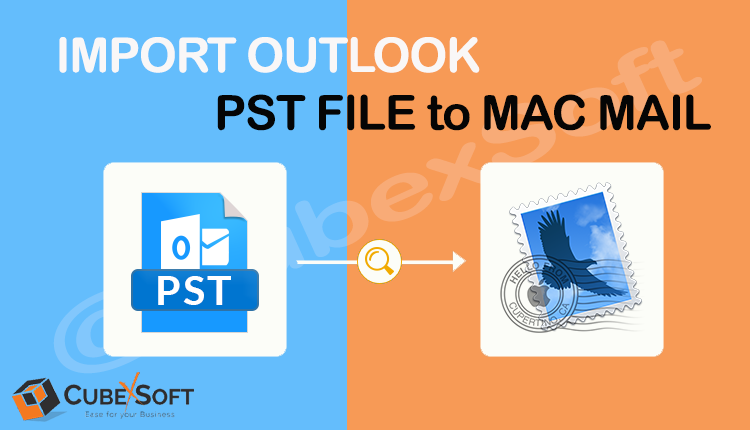If you’re moving from Microsoft Outlook on Windows to Apple Mail on macOS, one of the first challenges you’ll encounter is transferring your Outlook data. Outlook stores its data in a .pst (Personal Storage Table) file, but Apple Mail doesn’t natively support importing PST files. However, there are several methods to successfully import your Outlook data into Apple Mail.
In this guide, we’ll show you how to import Outlook PST file into Mac OS Mail, preserving your emails, contacts, and other important information.
Reasons to Convert Outlook PST File to Apple Mail
Migrating from Microsoft Outlook to Apple Mail can be a strategic decision for many users, whether due to a change in operating systems, a shift to macOS devices, or simply a preference for Apple’s native mail application. However, Outlook stores email data in a proprietary .pst (Personal Storage Table) format, which is not directly compatible with Apple Mail. As such, converting your Outlook PST file to a format compatible with Apple Mail is a necessary step in the migration process.
Here are some key reasons why you might want to convert your Outlook PST file to Apple Mail:
- Switching to macOS or Apple Ecosystem
One of the most common reasons to convert a PST file to Apple Mail is when switching to macOS or adopting Apple’s ecosystem of products. Apple Mail is the default email application on macOS and integrates seamlessly with other Apple services like iCloud, Contacts, and Calendar. Converting your Outlook PST data to Apple Mail ensures that your email, contacts, and calendar events are accessible and fully integrated with your new macOS environment.
- Better Integration with Apple Services
Apple Mail is designed to work smoothly with the macOS ecosystem, including:
- iCloud: If you’re using iCloud for email, contacts, or calendars, Apple Mail offers seamless synchronization across all your Apple devices (Mac, iPhone, iPad).
- Contacts & Calendar: When you import your Outlook contacts and calendar entries to macOS, they sync with Apple’s Contacts and Calendar apps, creating a unified experience across all Apple devices.
Converting your Outlook PST data to Apple Mail ensures that these services work in harmony, making the transition smoother.
- Native Support on macOS
Apple Mail is the built-in, native email client for macOS, meaning it’s optimized for performance, stability, and security within the macOS ecosystem. Converting your PST file to Apple Mail allows you to access all your emails and related data without relying on a third-party application (such as Outlook) for email management. This can provide a more streamlined and efficient experience on your Mac.
- Streamlined User Interface
Apple Mail is known for its clean and intuitive user interface, which is easy to use and integrates well with other macOS apps. Some users find Apple Mail’s interface more minimalist and less cluttered compared to Outlook. If you prefer the simplicity and elegance of Apple’s software, converting your Outlook PST file to Apple Mail allows you to take advantage of this user-friendly environment while still retaining access to your old emails.
- Reducing Dependence on Microsoft
For users who want to reduce their reliance on Microsoft products, converting Outlook PST files to Apple Mail is an essential step. Outlook is part of the Microsoft Office suite, which often requires a subscription or license. By moving to Apple Mail, you can continue to use email without needing a Microsoft account or the Outlook application, which may be particularly appealing to those who prefer to use Apple’s native software solutions.
- Improved Performance on Mac
Apple Mail is optimized for macOS and tends to perform better on Mac devices compared to running Outlook for Mac or Windows in a virtual environment. For example, managing email in Apple Mail can result in faster performance, particularly for users with large mailboxes or those who access multiple email accounts. Converting your PST file to Apple Mail can help eliminate unnecessary software bloat and improve overall performance.
Pro Solution to Import Outlook PST File into Mac OS Mail
If you’re looking for a professional, efficient, and seamless solution to import Outlook PST file into Mac OS Mail, then use CubexSoft PST Converter for Mac software. This guide will outline a professional approach to import Outlook PST files to Apple Mail while ensuring data integrity, preserving folder structures, and minimizing manual effort.
One of the most reliable professional tools for converting PST files to a format that can be easily imported into Apple Mail is the CubexSoft PST to MBOX Converter. It allows you to convert your Outlook PST file into MBOX, the standard format used by Apple Mail.
Key Features:
- Converts Outlook PST files to MBOX format, which is compatible with Apple Mail.
- Preserves folder structure and email properties (subject, date, attachments, etc.).
- Supports both Windows and Mac versions of Outlook.
- Provides options to filter emails by date, subject, or attachment type during conversion.
- Supports batch conversion of multiple PST files.
How to Use CubexSoft PST to MBOX Converter?
- First, download and install the CubexSoft PST to MBOX Converter from the official website.
- Open the application and click on Select PST File to choose the Outlook PST file you want to convert.
- The tool will scan the PST file and display the mail items (emails, contacts, calendars) in a preview window. Then click on the Export button.
- Select MBOX as the destination format for your email data.
- Click on the Convert button to begin the conversion process. The tool will convert all email data from the PST file into MBOX format.
Import MBOX File into Apple Mail
- After the conversion is complete, open Apple Mail.
- Go to File > Import Mailboxes.
- Choose MBOX format and browse to the location of your converted MBOX file.
- Select the MBOX file and import it into Apple Mail.
Once the import is done, all your emails, folders, and attachments should appear in Apple Mail.
Conclusion
Converting your Outlook PST file to Apple Mail is a necessary step if you’re migrating from a Windows environment or Outlook to the Apple ecosystem. It offers numerous advantages, including better integration with macOS features, improved security, and a more seamless, native user experience. Whether you’re seeking to reduce reliance on Microsoft software, enhance email management capabilities, or improve performance on your Mac, converting your Outlook PST data to Apple Mail can help ensure a smooth transition and continued productivity.